Make my Homepage Google on Web browser | Chrome | Firefox | Internet Explorer
Google
is generally your default homepage on Chrome, but if your homepage got changed
at some point, and you want to know how to change it back. Alternatively, here
we explained How to Make Google my Homepage for three major web browsers: -
Google Chrome, Mozilla Firefox, and Internet Explorer.
How to Make Google my Homepage on Chrome
Here
we explained how to make/Change Google my Homepage on Chrome if you want to do
it, then follow the below steps: -
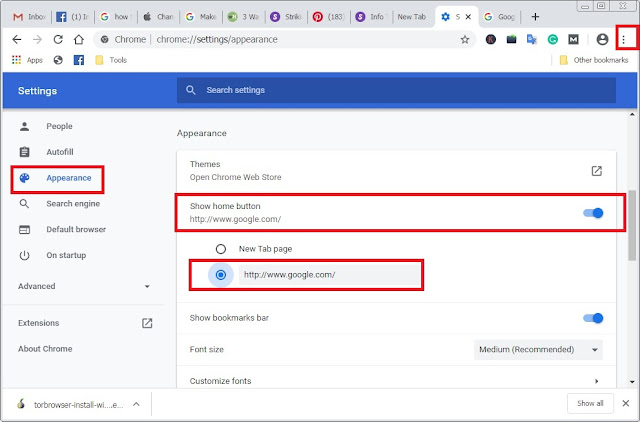 |
| Make Google my Homepage on Chrome |
Step
1: Firstly, open the Chrome browser.
Step
2: Click on the 'Menu' tab from the top-right corner.
Step
3: Click on the 'Settings' from the drop-down menu.
Step
4: Click on the 'Appearance' tab from the left side of the window
Step
5: Enable the 'Show Home button' option by clicking on the toggle.
Step
6: Check the checkbox for the 'Enter Custom web address' field.
Step
7: Enter the "www.google.com" in the 'Enter Custom web address'
field.
You
are done!
How to Make my Homepage Google on Firefox
Here
we explained how to Make/Change my Homepage Google on Firefox if you want to
do it, then follow the steps as listed below: -
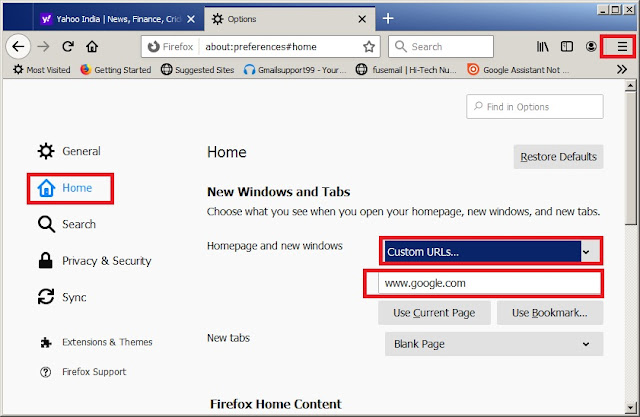 |
| Make my Homepage Google on Firefox |
Step
1: First of all, launch the Mozilla Firefox
Step
2: Click on the 'Menu' tab from the top-right corner.
Step
3: Click on the 'Option' from the drop-down menu.
Step
4: Click on the 'Home' tab from the left side of the window.
Step
5: Select the Custom URLs under the 'New Windows and Tabs' section.
Step
6: Enter the "www.google.com" in the field that is appeared just
below the custom URLs' field.
You
are done!
How to Make Google my Homepage in Internet Explorer
Here
we explained how to Make or Change Google my Homepage in Internet Explorer, if
you want to do it, then follow the steps: -
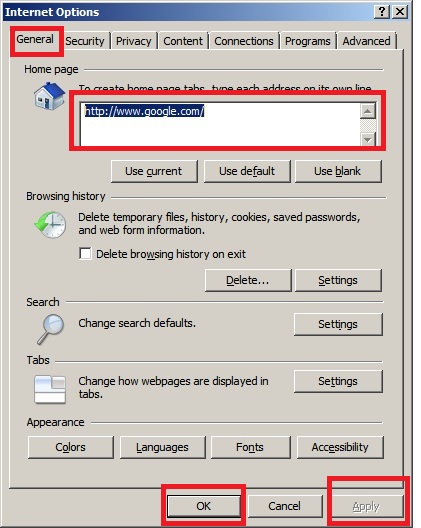 |
| Make Google my Homepage in Internet Explorer |
Step 1: Open the 'Internet Explorer' browser.
Step 2: Click on the 'Tools' icon in the menu bar.
Step 3: Select the 'Internet options' now a new window will appear.
Step 4: Select the 'General' tab.
Step 5: Type the "www.google.com" Under the 'Home page' section.
Step 6: Click on 'Apply' and then 'OK'
Step 7: Restart the Internet Explorer browser.
Further
assistance; make contact with the support center.
You may like to read: -






No comments:
Post a Comment