If you do not know Howto Make Yahoo Homepage on Firefox, then to know, flow the steps: -
Step: 1. Open the MozillaFirefox web browser
Step: 2. Click on the Menu
button. It is shown on the top-right corner of the window.
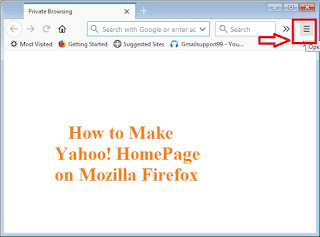 |
How
to Make Yahoo Homepage on Firefox
|
Step: 3. Select ‘Options’, it
will open Firefox settings in a new tab.
Step: 4. Click on the ‘Home’ icon from the left side of the window.
Step: 5. Now click on the ‘Homepage
and new windows’ field and select ‘Custom URLs’
Step: 6. Enter the Yahoo! the address that you want to set as default Firefox home page, one of them as
listed below.
- For Yahoo! Search type: - www.yahoo.com
- For Yahoo! Mail type: - mail.yahoo.com
- For Yahoo! News type: - news.yahoo.com
- For Yahoo! Shopping type: - shopping.yahoo.com
Step: 7. Make sure that ‘FirefoxHome (Default)’ is selected from the ‘New tab’ field, as shown in the above image.
Step: 8. Click on ‘Use Current
Page’, the changes are saved automatically.

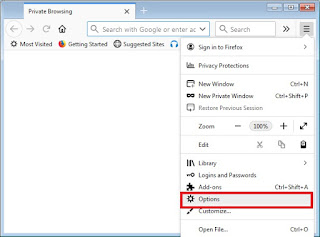


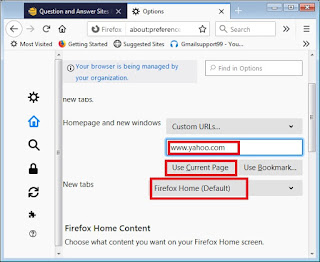





No comments:
Post a Comment